Did you know most security cameras, especially IP security cameras, can connect to mobile phones? This new tech lets us watch live camera feeds from our phones. Now, with many security camera apps for iOS and Android, we can check on our places, businesses, or any spot with just a few taps.
Linking your security cameras to your phone is easy. First, install the camera maker’s app, then make an account. Finally, pair the camera to the app by scanning a QR code or connecting to your WiFi. After that, you can watch live feeds, get alerts for motion, and change camera settings from your phone.
Key Takeaways
- Security cameras can now be linked to mobile phones for remote monitoring
- A variety of security camera apps are available for both iOS and Android devices
- Setting up mobile access to security cameras involves pairing the camera to the app
- Live camera feeds, motion alerts, and camera settings can be accessed from your smartphone
- Proper security measures are important when using wireless security cameras
How to view cameras on WiFi network
Connecting to WiFi Network
Viewing security cameras on a WiFi network lets you keep an eye on your home or business from anywhere. First, make sure your cameras and mobile device are on the same wireless network. You’ll need to set up the camera’s network settings with a static IP address. Also, forward the right ports on your router for remote access.
After setting up the camera, use the app to connect to its IP address. This lets you see the live feed. Make sure your device is also on the same WiFi for the best experience when viewing live feeds from wifi cams or monitoring wifi security cameras.
If you’re having trouble accessing cctv over wifi, check your router settings. Make sure the ports are forwarded right. You might also need a Dynamic DNS (DDNS) service. This makes remote access easier by giving your camera a hostname.
| Step | Action |
|---|---|
| 1 | Connect your security camera to the same WiFi network as your mobile device. |
| 2 | Configure the camera’s network settings to use a static IP address. |
| 3 | Forward the necessary ports on your router to allow remote access to the camera. |
| 4 | Use the manufacturer’s app to connect to the camera’s IP address and view the live feed. |
By following these steps, you can easily view security cameras on wifi network and remote viewing of wifi cameras from your mobile device. This lets you check on your property even when you’re not there.

Indoor security camera connected to the phone
Today, many indoor security cameras work well with our mobile devices. They let us watch live footage, get motion alerts, and change camera settings from our phones or tablets. First, we download the app, make an account, and link the camera to our device.
After connecting, we can see the camera’s live feed, check recorded videos, and get alerts on our phones, anywhere. This feature is key when choosing security cameras that work with mobile devices. Brands like Google Nest, Wyze, Reolink, Ring, and AlfredCamera offer apps for this.
The AlfredCamera app turns old devices into security cameras for free. Premium users get extra features like Motion Detection Zones and Zoom. The Trust Circle feature lets many users see the camera feeds, making it safer.
But, linking security cameras with phones can have issues. These might be due to bad Wi-Fi, hard-to-read QR codes, or network problems. To avoid problems, use the app from the camera maker.
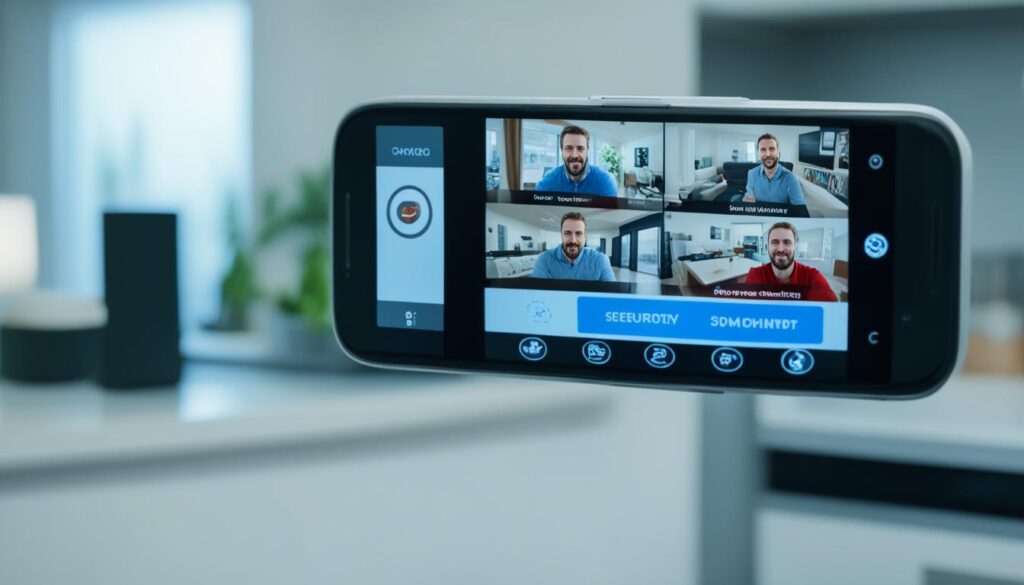
“Remote viewing capability is a significant feature to consider when purchasing security cameras for mobile phone connectivity.”
iPhone users like the iDVR-PRO Viewer app for its PTZ camera control and alerts. But, there aren’t many security camera apps for Windows Phones yet.
In short, linking indoor security cameras with mobile devices is common and useful. It brings us convenience, automation, and better monitoring. This way, we can stay connected to our homes and feel secure with our cameras.
Can I visit my wi-fi security camera when I am in another country
Yes, you can usually access your Wi-Fi-connected security cameras from another country. This is if the camera is set up for remote viewing. You need to set up port forwarding on your home router first. This lets the camera be accessed from the internet.
After setting up, use the app or a web browser to connect to the camera’s IP address. You can then view the live feed, even when you’re traveling abroad.
The video quality and reliability might change based on your network and internet connection. For a good remote viewing experience, make sure your internet is stable and fast at home and on your mobile device while traveling.
Many security camera brands also offer cloud-based services for remote access. These services usually have a simple app or web interface. They make it easy to check home security cameras internationally and access security cameras from another country while you’re away.
| Feature | Local Viewing | Remote Viewing |
|---|---|---|
| Network Configuration | Simple | Requires Port Forwarding |
| Reliability | High | Dependent on Internet Connectivity |
| Video Quality | Optimal | Dependent on Network Conditions |
| Accessibility | Limited to Home Network | Viewing wifi cams while traveling, accessing cctv overseas |
In summary, you can usually remote monitor of home cameras abroad and access security cameras from another country if your cameras are set up for remote access. Use the app or a web-based interface to check home security cameras internationally. This way, you can stay connected to your home even when you’re away.
Can I control my ring camera from another country
Absolutely! With the Ring app, you can control your Ring security cameras from anywhere in the world. This is true if your cameras are connected to the internet. Whether you’re traveling or just away from home, the Ring app lets you see live feeds, get motion alerts, and talk through the two-way audio feature.
For remote management, a stable internet connection is key. With an active internet, you can easily access and control your Ring cameras from your mobile device. This way, you can keep an eye on your home even when you’re far away.
With the Ring app, you can:
- View live camera feeds in real-time
- Receive instant notifications when motion is detected
- Interact with visitors through the two-way audio function
- Review recorded footage from past events
- Adjust camera settings and preferences
Ring’s subscription-free model makes it easy to access and control your cameras from anywhere. You don’t need extra fees or complicated setups. Whether you’re controlling ring cameras remotely, accessing ring camera features abroad, or managing your ring security system from another country, the Ring app gives you the power.
| Feature | Benefit |
|---|---|
| Remote camera access | Monitor your home from anywhere in the world |
| Motion detection alerts | Receive instant notifications of activity at your doorstep |
| Two-way audio | Communicate with visitors even when you’re not home |
| Subscription-free model | No additional fees for remote access and control |
With the ring camera remote control and ring camera international access features, you can have peace of mind. You can stay connected to your home, no matter where your travels take you.
Why can I only view my security cameras over a wireless network?
Viewing your security cameras from anywhere is handy and useful. But, it’s key to know the limits and what you need. Cameras on a wireless network need the internet to be seen from outside your home network.
The camera sends its video over the internet. This lets you watch it on any device with internet. If it’s only on your home Wi-Fi, you can’t see it from afar unless you set up your router right, like forwarding ports.
Things like network speed, camera software, and security settings affect how you can see your cameras. For the best remote viewing, make sure your internet is fast and stable. Also, set up your security settings to keep your camera safe from hackers.
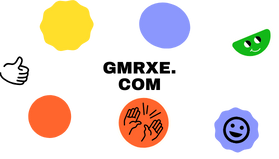 Gmrxe Entertainment and Information
Gmrxe Entertainment and Information




